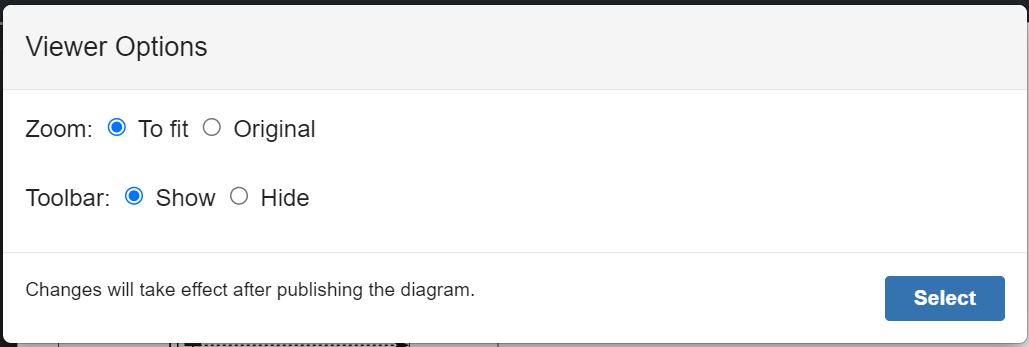Adding a PlantUML diagram to a page
Type
/plantumlcloudin the Confluence page editor.
...
The add-on will create two page attachments named after the diagram, one for PNG and the other one for SVG export. The diagram markup is stored only within the Confluence page and nowhere else as per our privacy policy.
Adding a GraphViz diagram to a page
The add-on also supports GraphViz DOT flowcharts using the same plantumlcloud macro:
...
Note that you can use @startuml / @enduml or @startdot / @enddot, both will work. Only the DOT language is supported.
Viewing the diagram on a page
Diagram will be shown on the page in the SVG(Scalable Vector Graphics) format allowing for high resolution zoom.
Below is the screenshot of the sample page.
...
Viewer Options
Viewer can automatically scale to fit or shown the diagram in it’s original size.
...
Clicking the icon below in the diagram editor will open the Viewer Options dialog.
...
Full screen viewer
Clicking the Expand icon on the viewer toolbar opens up the full screen viewer which is useful for large diagrams.
...