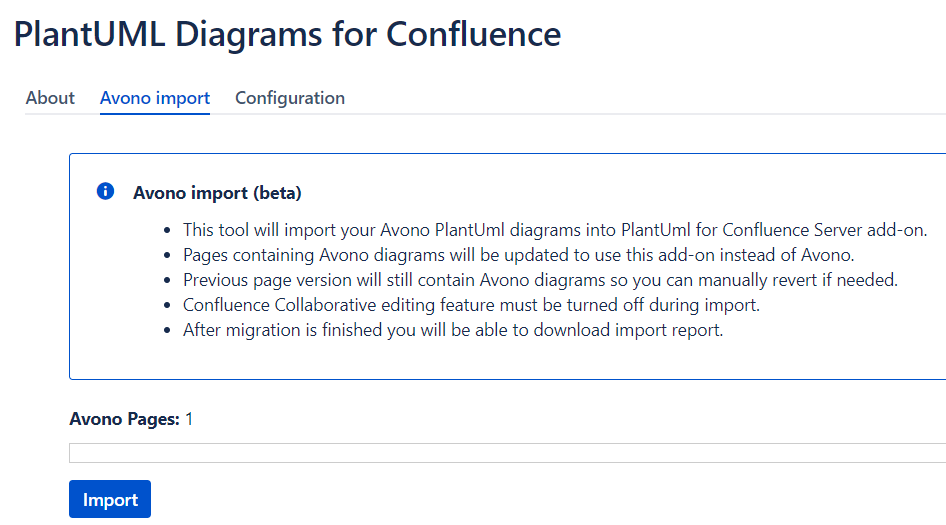Important notice
Avono plugin contains set of Confluence macros. Most of users use only “plantuml” macro but here are several others. Some of them are simply not compatible with cloud environment and/or security restrictions. Macros that are handled by our migration tool are: plantuml, plantuml render, flowchart and flowchart render. Our tool will not migrate following macros: space graph, link graph and database structure. This should not affect users by much because we do migrate all common macros. Migrated macros are merged into our single macro. Be aware that we cannot migrate 100% of macros. We expect “plantuml“ and ”flowchart” macros to have 100% migration success rate and the rest depends on their format. Our plugin is pure PlantUML plugin that offers exactly that - ability to create and edit PlantUML diagrams. Additional features from Avono are not supported and we do not aim to do so in the future.
Also, if you have empty Avono diagrams they will not be migrated into our format and users will need to remove them manually.
Migrating from Avono’s PlantUML add-on to PlantUML Diagrams for Confluence
Create a test environment by importing or cloning the production Confluence server instance. This step is optional but we always recommend running the import on a test instance first.
Install the PlantUML Diagrams for Confluence server add-on.
Rebuild the search index.
Navigate to <confluence_url>/plugins/servlet/plantumlcloud/admin and open the Avono import tab like on the example screenshot below.
To perform the import, click on 'Import' button and wait for the process to finish.
Download the import report and make sure there are no errors.
Perform visual inspection of imported pages to make sure the import process has completed with satisfactory results.
Migrate to Confluence cloud using Atlassian’s guidelines.
Install the PlantUML Diagrams for Confluence cloud.
Important note:
This procedure takes place on your server/DC environment. It needs to be performed before moving to cloud.